Exporting Reports
This guide will help you export your report data in different formats using Scout.
Opening a Report
- Log in to your Scout account
- Navigate to the Reports section
- Click on the report you want to export
- The report will open in a table view
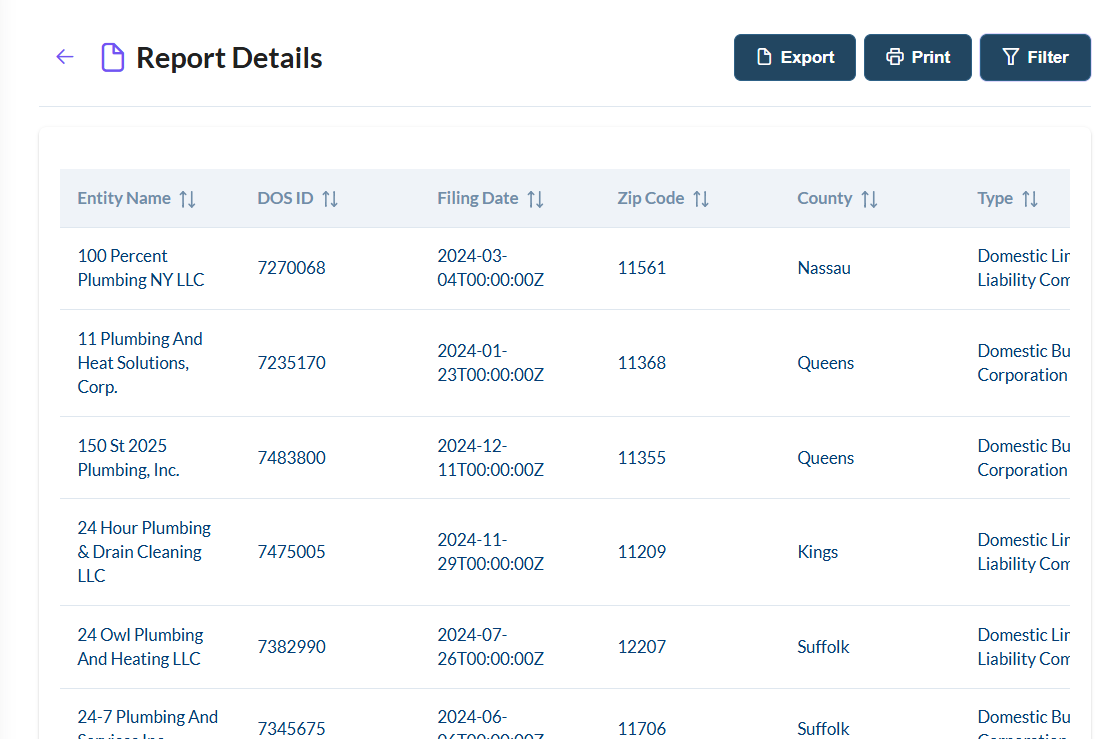
Exporting to CSV
To export your report data as a CSV file:
- Click the "Export" button in the top right corner of the report
- Select "Export to CSV" from the dropdown menu
- Your browser will download the CSV file automatically
- The file will be named based on your report name and include the current date
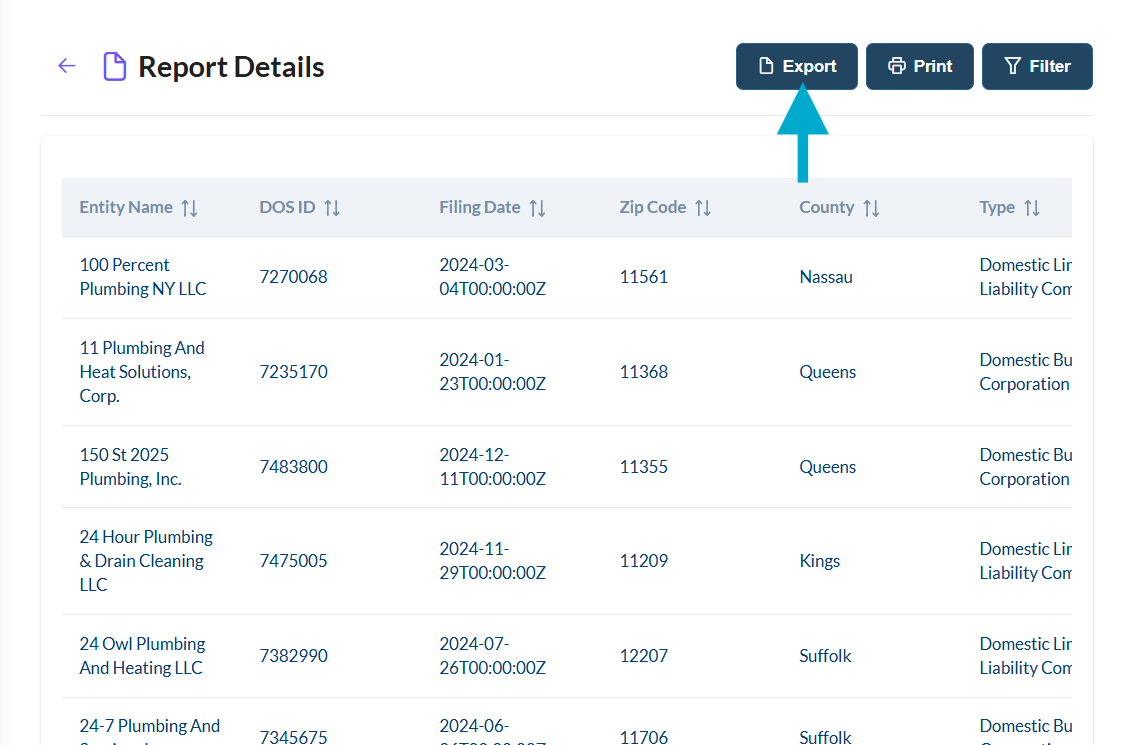
Working with CSV Files
The exported CSV file can be easily opened and formatted in Excel:
- Double-click the downloaded CSV file to open it in Excel
- Excel will automatically format the data into a table
- You can use Excel's formatting tools to:
- Adjust column widths
- Apply filters
- Sort data
- Add conditional formatting
- Create charts and graphs
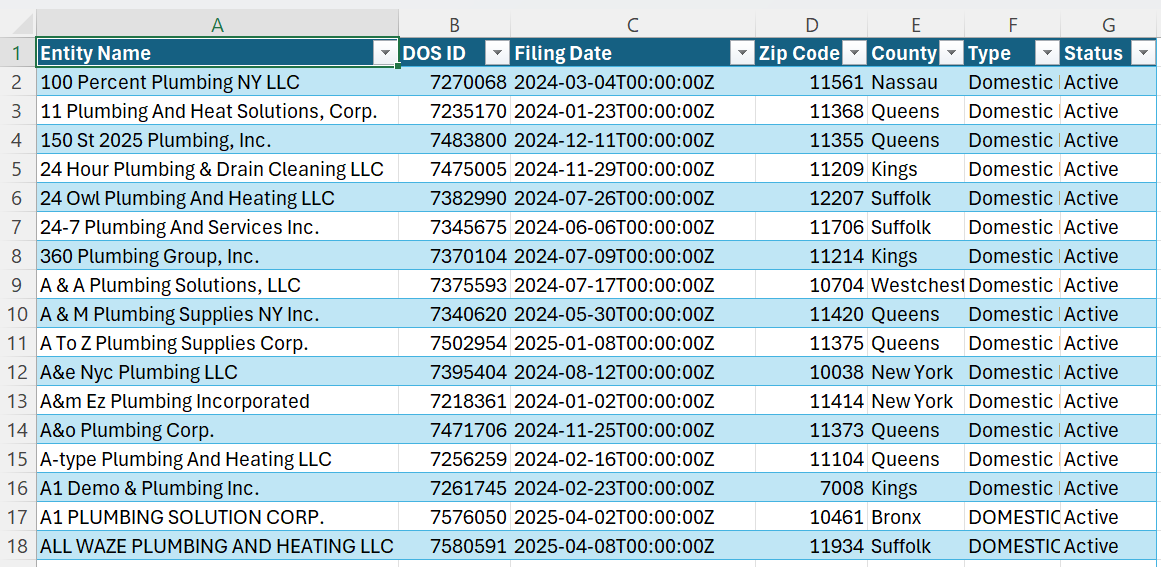
Printing Reports
To print your report:
- Click the "Print" button in the top right corner of the report
- A print preview will appear showing how the report will look on paper
- Adjust any print settings if needed (orientation, margins, etc.)
- Click "Print" to send the report to your printer
