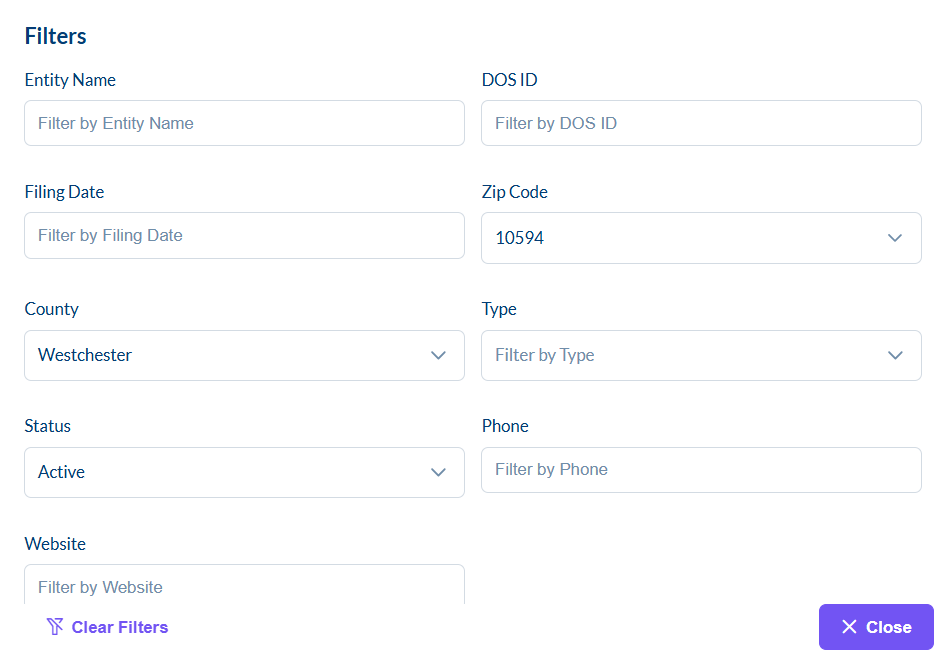Filtering and Table Views
This guide will help you understand how to sort, filter, and customize the view of your report data in Scout.
Opening a Report
- Log in to your Scout account
- Navigate to the Reports section
- Click on the report you want to view
- The report will open in a table view showing all your results
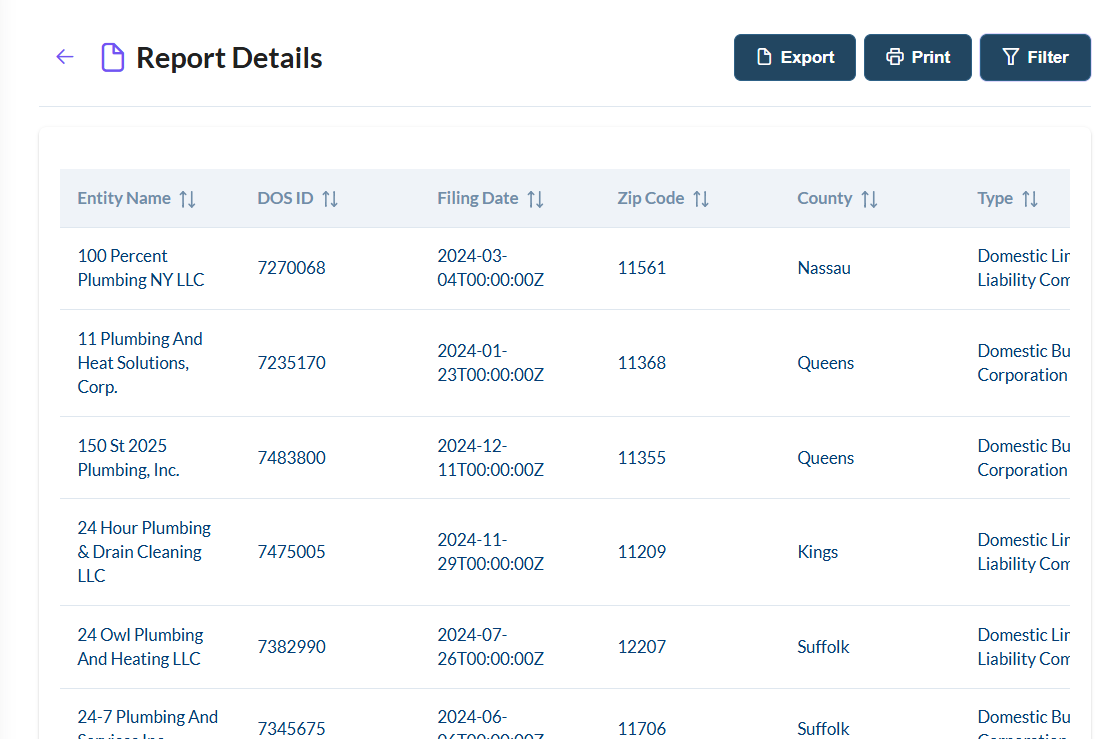
Sorting Data
You can sort your report data by any column:
- Find the column you want to sort by
- Click the column header once to sort in ascending order
- Click the column header again to sort in descending order
- A small arrow will appear next to the column name indicating the sort direction
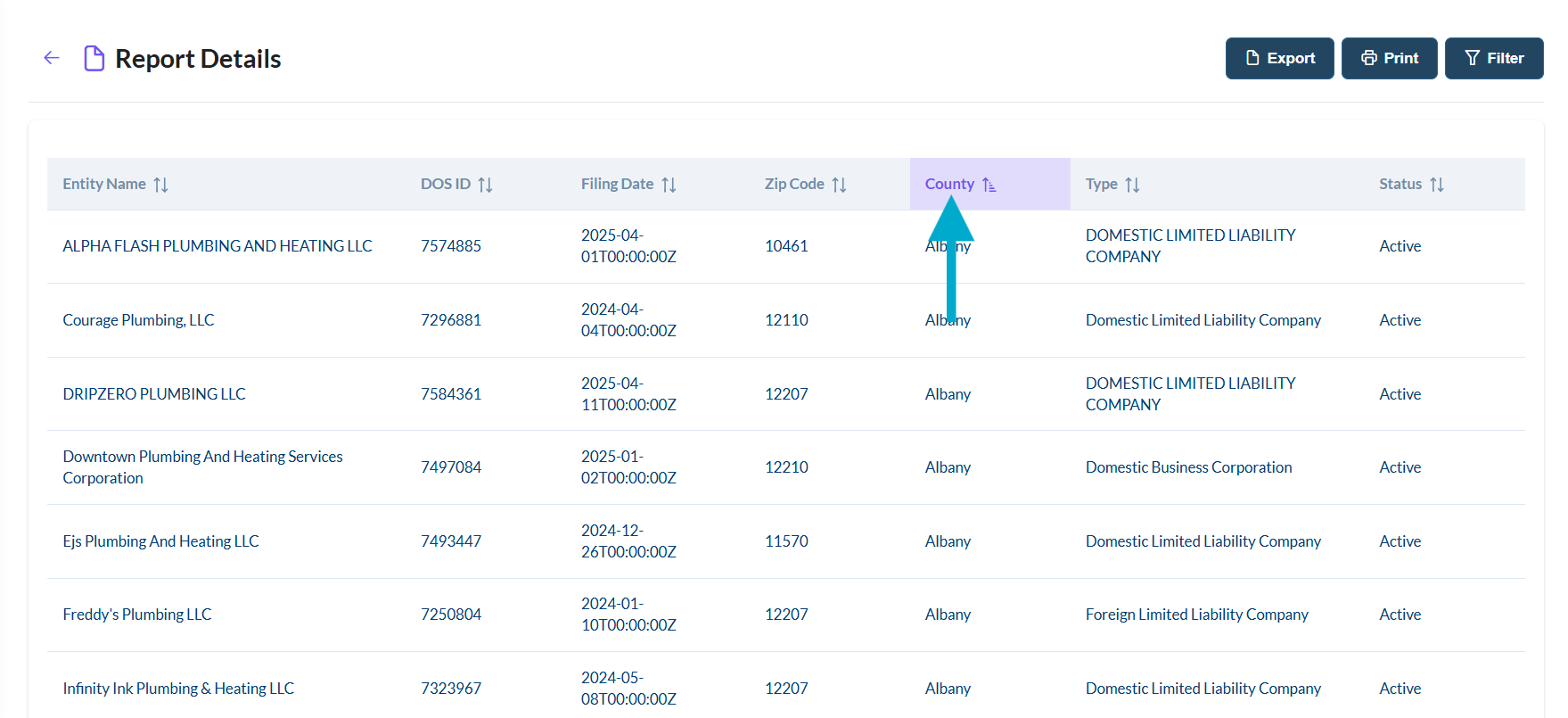
Using Filters
To access the filtering options:
- Click the "Filter" button in the top right of the table
- A filter panel will appear on the right side of the screen
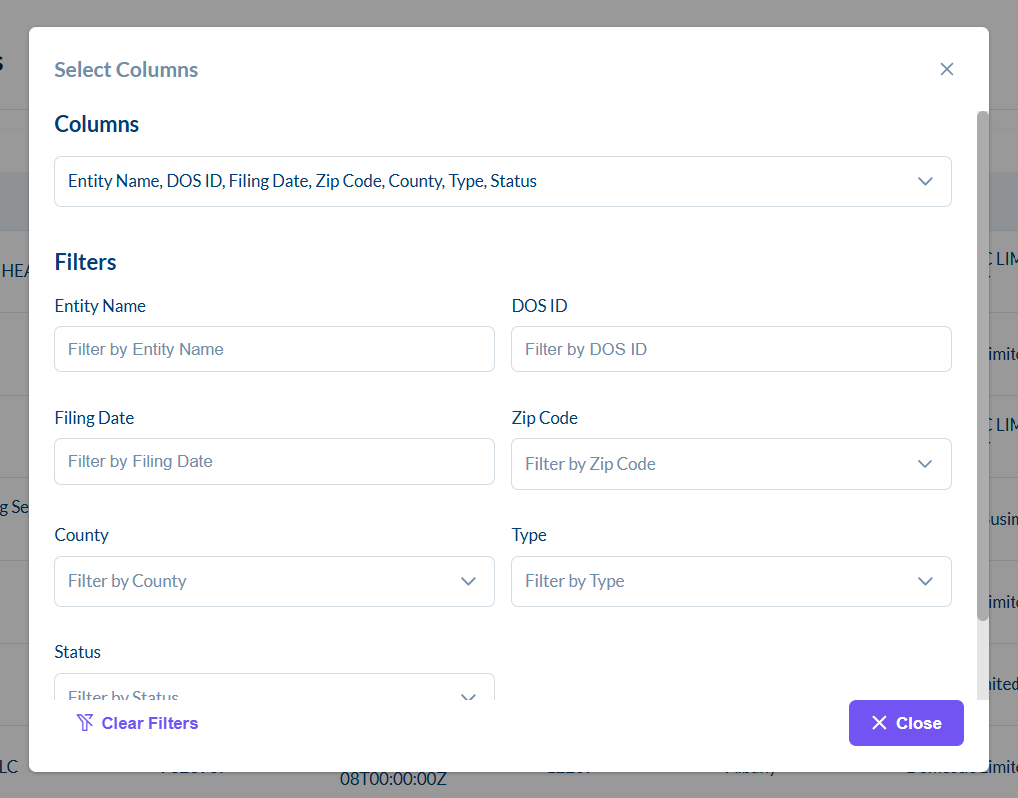
Showing/Hiding Columns
In the filter panel, you can customize which columns are visible:
- Look for the "Columns" section in the filter panel
- Check or uncheck the boxes next to column names to show or hide them
- Changes are applied immediately to the table view
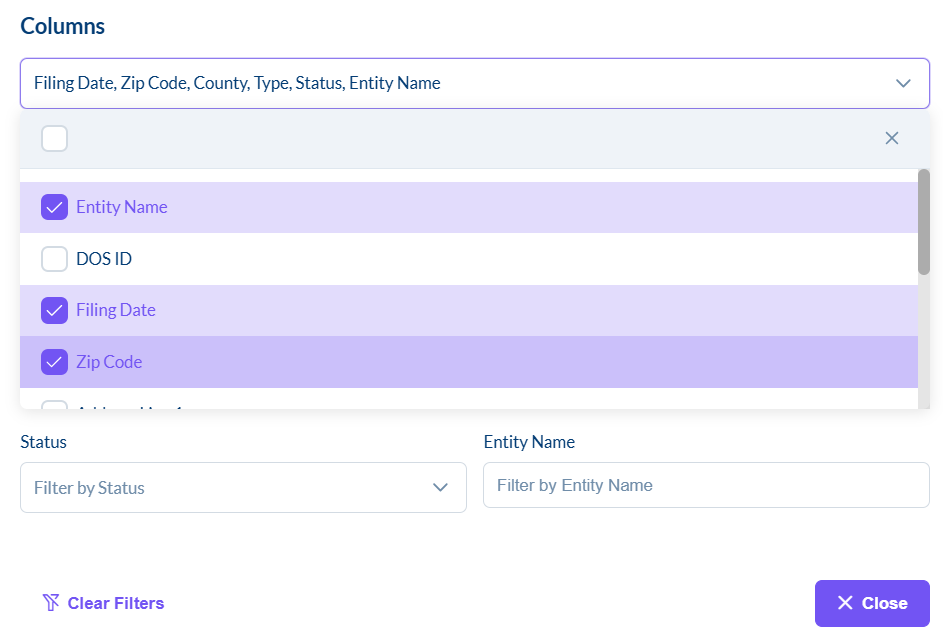
Filtering Data
You can filter your data based on specific criteria:
- In the filter panel, find the field you want to filter by
- Select the type of filter you want to apply (equals, contains, greater than, etc.)
- Enter your filter criteria
- The table will update automatically to show only matching results
- You can add multiple filters to narrow down your results further